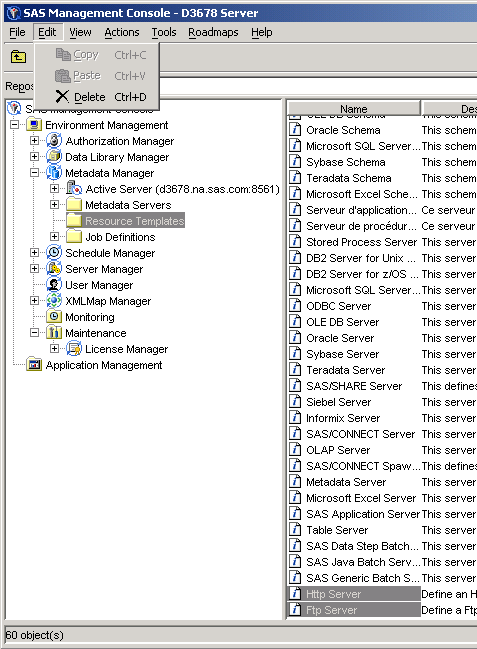
The hot fix B9SZ01 addresses the issue(s) in SAS 9.1 of SAS Management Console (German localization) as documented in SAS Note(s):
SN-011412 German or Spanish characters do not display correctly in the SAS Management Consolewhich may be reviewed at:
http://support.sas.com/techsup/unotes/SN/011/011412.htmlThe hot fix package that is downloaded is in compressed tar format. The name of the file is b9sz01hx.tar, and it contains the following file(s):
* templ_de.xml
contains multiple resource templates with corrected translations that must be applied to the metadata server repository
The following instructions describe the steps for applying the corrected
resource templates to the metadata server repository.
The following tar command assumes that the tar file is downloaded to the user's HOME directory.
$> cd <directory to where templ_de.xml is to be extracted>This step only copies the file templ_de.xml to the current working directory; it does NOT apply the update.
$> uncompress -c $HOME/b9sz01hx.tar | tar -xf -
In SAS Management Console, connect to a metadata repository server and select the repository to add the multiple resource templates.
In the Metadata Manager plug-in, select the Resource Templates category.
In the table displaying resource templates, select and delete all templates that have a German locale; the templates should be grouped together by locale. There are a total of 55 templates that should be removed. These templates will be replaced when the installation of temp_de.xml is complete.
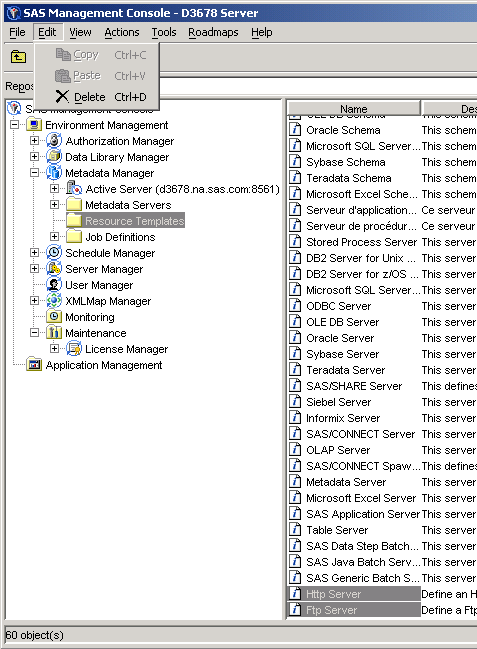
Using the Actions menu, pop up menu or tool bar, select the "Add Resource Template..." action.
This brings up the Add Resource Template Wizard.
Select the custom installation option.
Click the Next button.
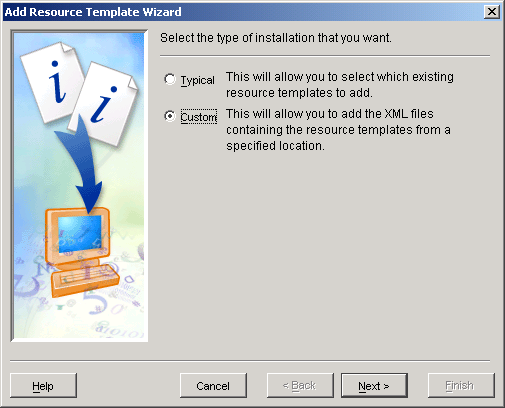
Click the Add... button to bring up a file selector, and select the templ_de.xml containing the multiple resource templates.
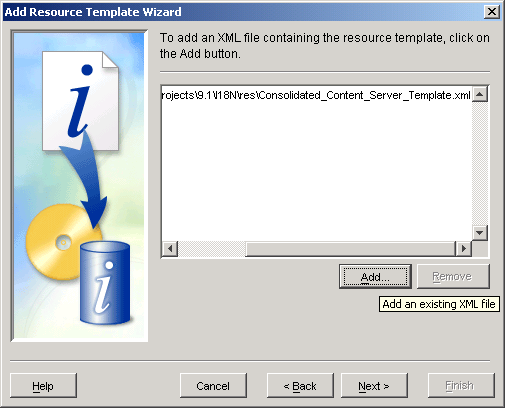
Click the Next button, review the named file in the summary section and click the Finish button to apply these resource templates to the current metadata repository.
This completes the installation of hot fix B9SZ01 on HPUX for Itanium.